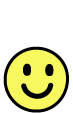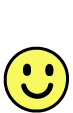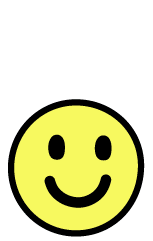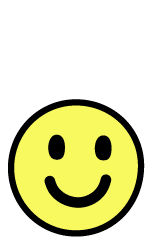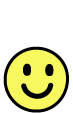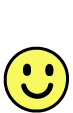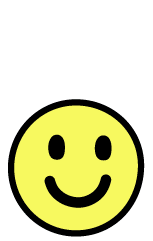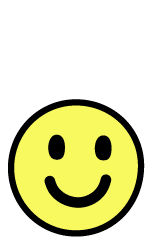Here is an animation generated by the group blend feature in Adobe Illustrator (shown in two sizes and three speeds):
How to create an animated GIF like this in Illustrator 8 or later versions
- Create a new RGB document.
- Draw your key frame illustrations as groups with a parallel tree structure. They can be far apart for ease of examination at this stage,
because they are going to be aligned later. See detailed instructions for organizing the group structure.
- Set the blend options to the desired number of steps between key frames. (This face animation uses 7 steps for the faster version and 11 steps for the slower version.)
- Select them all and Make Blend.
- Click from the last group to the first group to make the blend loop back to the beginning.
- Adjust the key frame illustrations as needed to improve the transitions. (Save your file at this stage so you can go back to the blend later if you want to change the animation.)
- Select the blend and Release to Layers (Sequence) from the Layers palette menu.
- Eliminate the extra level of layers by selecting all the expanded blend layers and dragging them above layer 1,
then deleting layer 1 and any other empty layers. The file should contain one layer per animation frame, all at the top level. If you want pauses at any stage, such as the key frames, duplicate those layers.
- Select all, and use the Align palette to align the frames around a common reference point. (The face animation is aligned bottom center.) Save your file at this stage under a different name, in case you need to adjust the alignment after viewing the animation.
- Export in Photoshop format, setting the desired resolution and preserving layers. (Use Export, not Save As.)
- Open the Photoshop file in ImageReady.
- On the Animation palette, choose Make Frames from Layers.
- Save Optimized as an animated gif.
This tutorial created by Teri Pettit, <pettit@adobe.com>, who also coded the Live Blends and Group Blends feature in Illustrator 8.